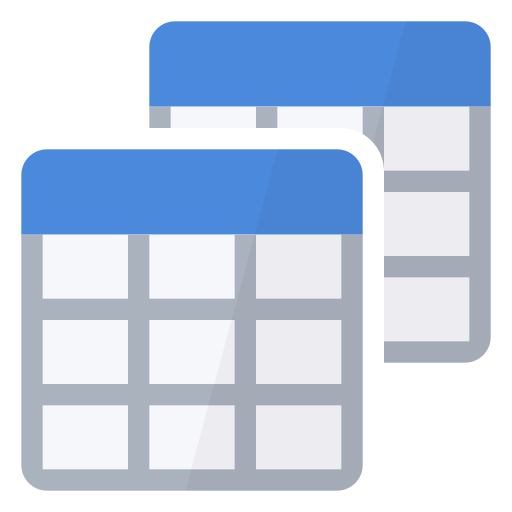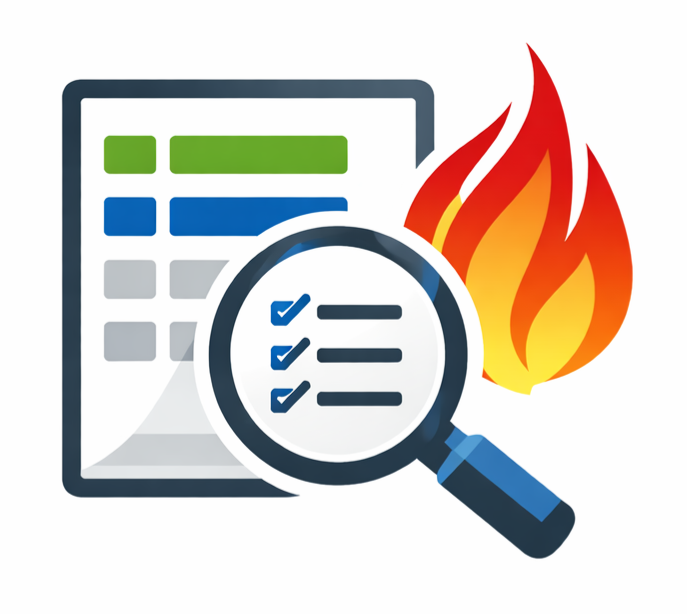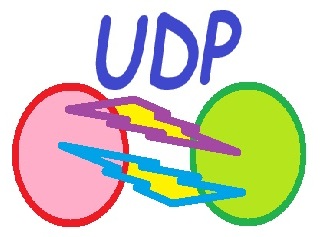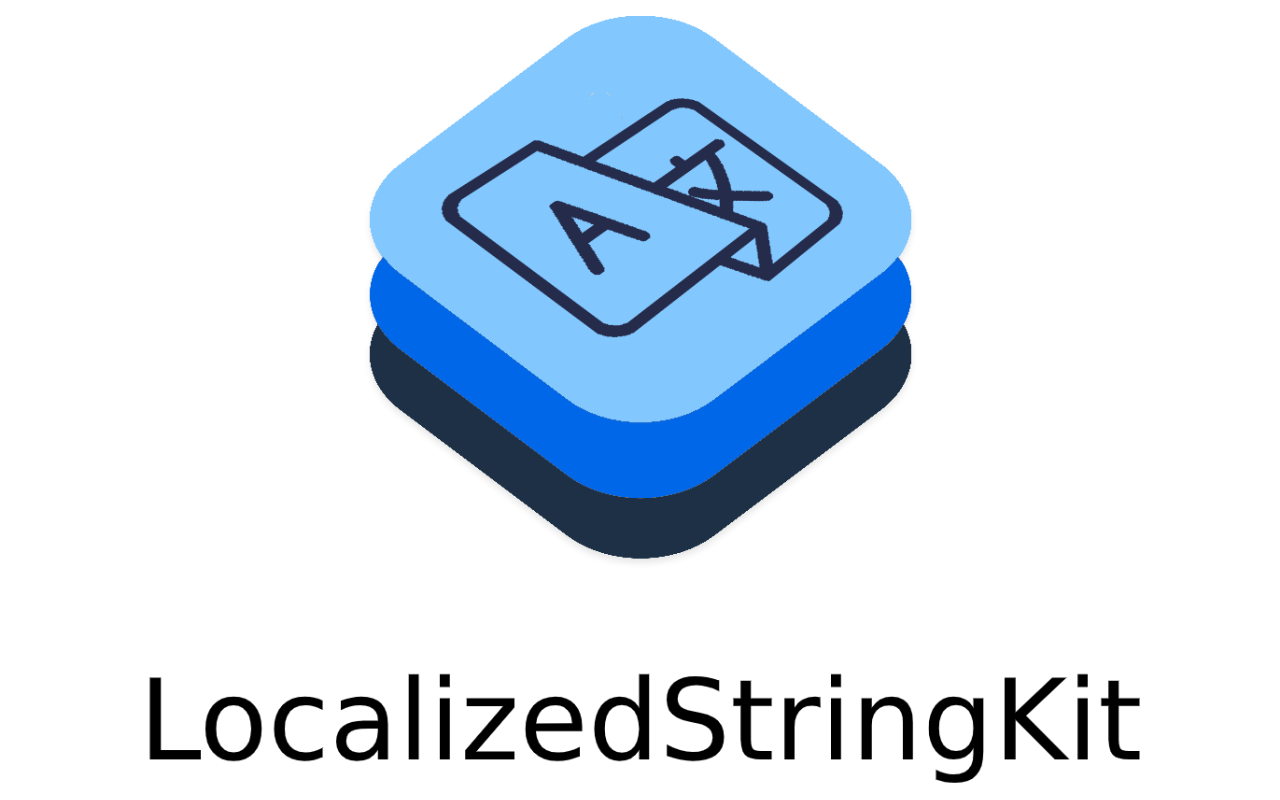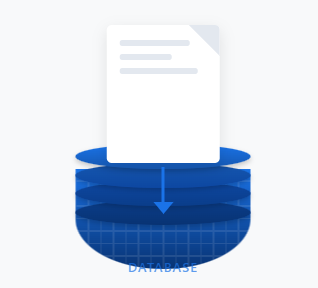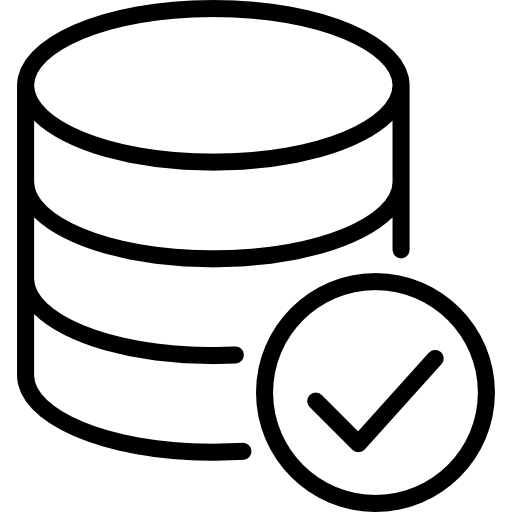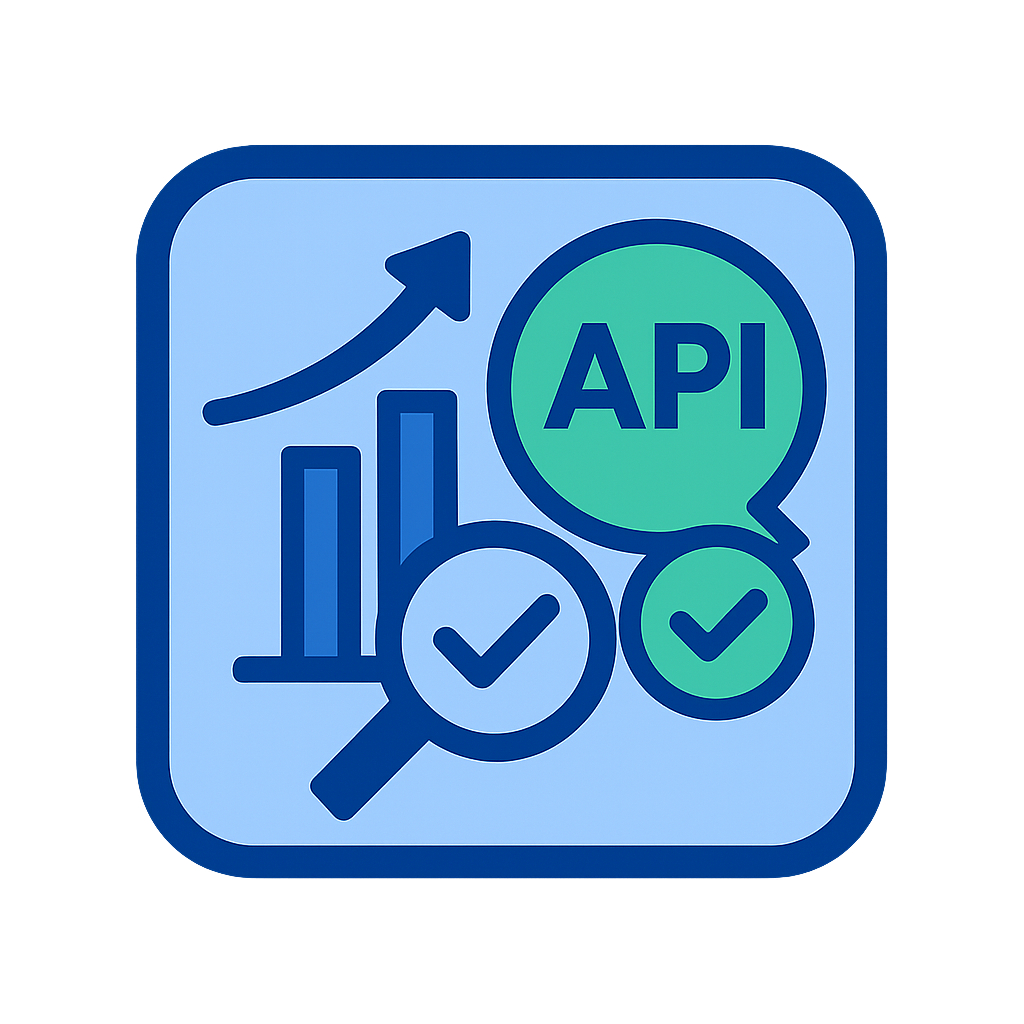Welcome to Open Exchange
At InterSystems, we deeply appreciate the rapid innovation enabled by open-source development. Our team acknowledges the significant impact of the community's dedication, which has been a driving force behind the evolution of software and data technology.
Top contributors
Featured applications

iris-vector-search
Quick and easy ways to use iris vector search with Python.
DockerAIML

sqlalchemy-iris
An InterSystems IRIS dialect for SQLAlchemy
DockerPython
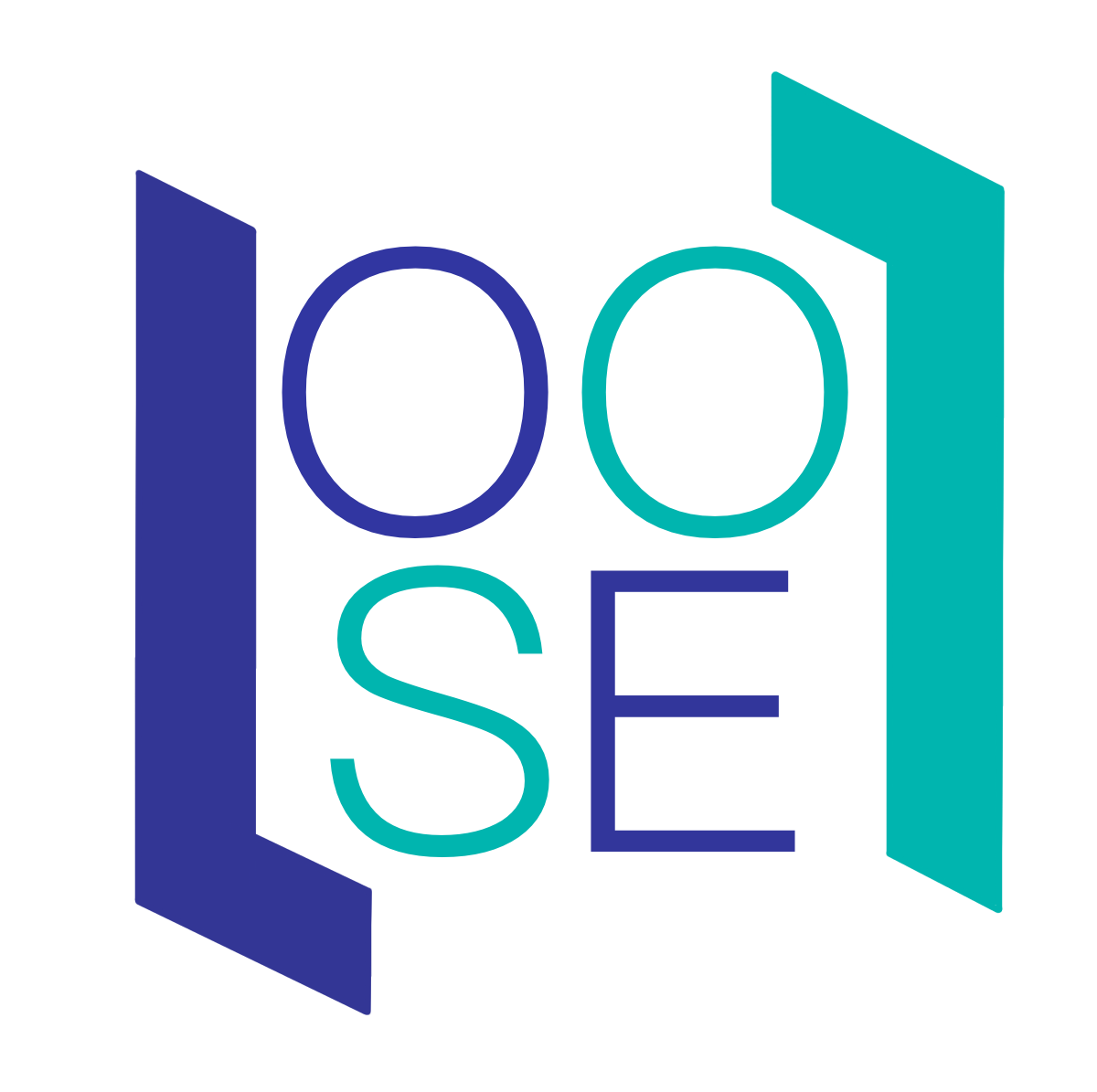
OwnObjectScriptExtension
A Visual Studio code extension that supplies tools for InterSystems ObjectScript.

InterSystems Package Manager
InterSystems Package Manager
DockerPython
1080 Application(s)
 Filter
Filter Show only 

Last release on OEX 

Categories 

Works with 

Industry 

Status 






 1.9k
1.9k 


 43
43