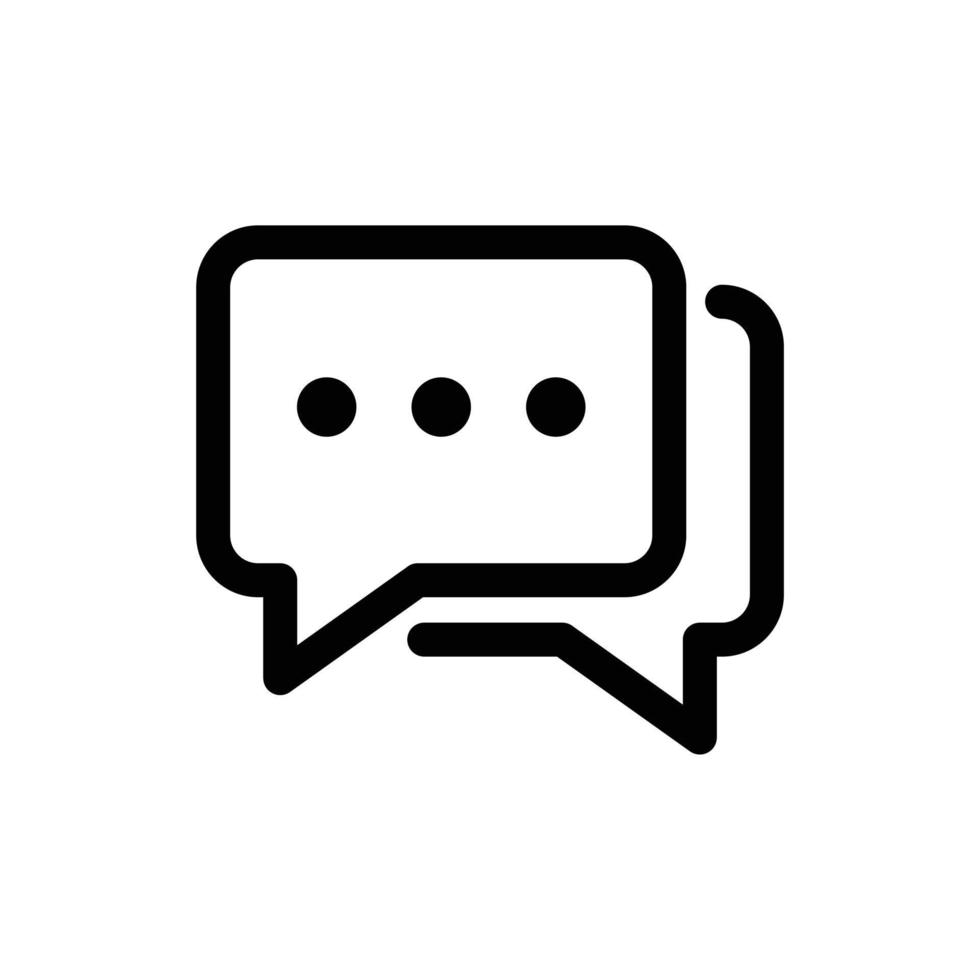
StarChat  Status Unknown
Status Unknown


 0
0 0
0

What's new in this version
Initial Release
What’s new in this version
Initial Release
StarChat
This Java-based chat project is designed to provide a real-time messaging experience using an IRIS Cloud SQL database. The application integrates with ChatGPT for enhanced chat functionalities and utilizes Liquibase for database migrations.
Features
- Real-time chat functionality.
- Integration with ChatGPT for intelligent responses.
- IRIS Cloud SQL for data storage.
- Liquibase for managing database schema changes.
- Java Native API
- Java Gateway
Prerequisites
Before running the project, make sure you have the following installed:
- Java Development Kit (JDK) 11
- Cloud SQL deployment
- Docker (Optional. If you do not have IRIS Cloud SQL deployment)
- Dependencies specified in the
pom.xmlfile - Maven
- ChatGPT API key
Setup
Step 1: Clone the Repository
git clone https://github.com/yourusername/chat-project.git
Step 2: Go to the cloned project
cd StarChat/
You must select the appropriate branch based on your storage choice. Opt for the ‘master’ branch if you’re utilizing local storage and the ‘cloud’ branch for CloudSQL storage. While the functionality remains consistent across both branches, it’s essential to note that Cloud SQL lacks support for Globals. Consequently, the Java Native API won’t function in this scenario. We address this limitation on the ‘cloud’ branch by using a dedicated table instead of Globals.
Also, there is a difference in how the application is connected to the ChatGPT. On the ‘cloud’ branch, we are using ChatGPT`s client, on ‘master’ - Java Gateway Service together with Java Native API.
Step 3: Setup the IRIS storage
You have 2 options to set up IRIS storage:
1. IRIS Cloud SQL
Register on IRIS Cloud SQL and create the Cloud SQL deployment (it can be a trial period). After the account creation follow the instructions to access the cloud storage.
2. Local IRIS (with Java Gateway service)
Run Docker (Note: change IRIS password after starting containers):
docker-compose up -d
Step 4: Set Up Environment Variables
# Database Configuration DB_HOST=k8s-c8bff1fb-a15...elb.us-east-1.amazonaws.com DB_NAMESPACE=USER DB_PASSWORD=password DB_PORT=443 DB_USER=SQLAdmin SECURITY_LEVEL=10 #Only for Cloud SQL#SSL
SSL_CONFIG_FILE_PATH=D:\StarChat\certs\SSLConfig.properties #Only for Cloud SQL#File Upload Location
RESOURCE_LOCATION=/D:/StarChat/uploads/
UPLOAD_DIR=D:/StarChat/uploads
#Gateway settings
GATEWAY_HOST=java-gateway
GATEWAY_PORT=55555
Step 5: Apply migration to DB
For Cloud SQL:
Create tables manually using .sql files from src/main/resources/liquibase/ .
For local IRIS:
Run Liquibase plugin:
mvn liquibase:update
Step 6: Access the Application
Go to the address http://localhost:3000/
How to use
Installing with IPM (For using ChatGPT module)
Run Java Gateway (Note: do not forget to specify ‘CHAT_GPT_API_KEY’ in .yml):
docker-compose up -d
Install the package:
zpm "install starchat"
How to use:
write ##class(dc.starchat.ChatGPTMain).GetAnswer("java-gateway", 55555, "ChatGPT", "How do you do")
Contributing
Pull requests are welcome. For major changes, please open an issue first
License
 zpm install starchat
zpm install starchat  download archive
download archive 
