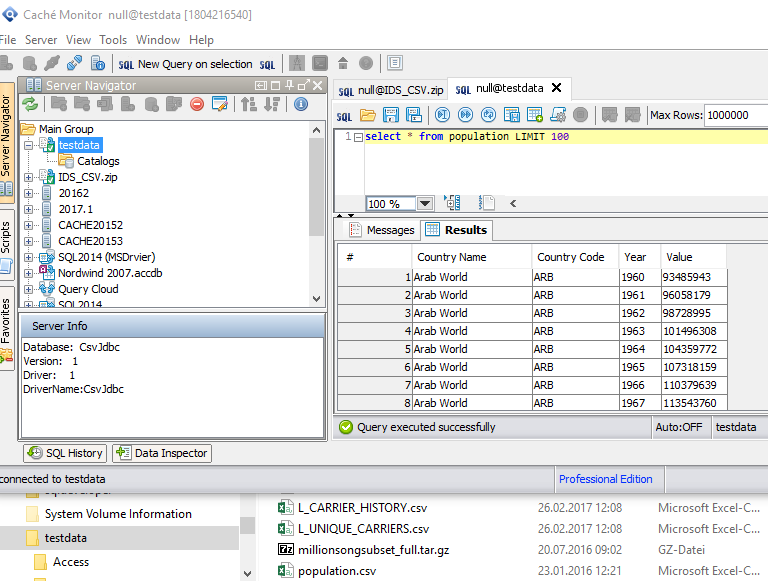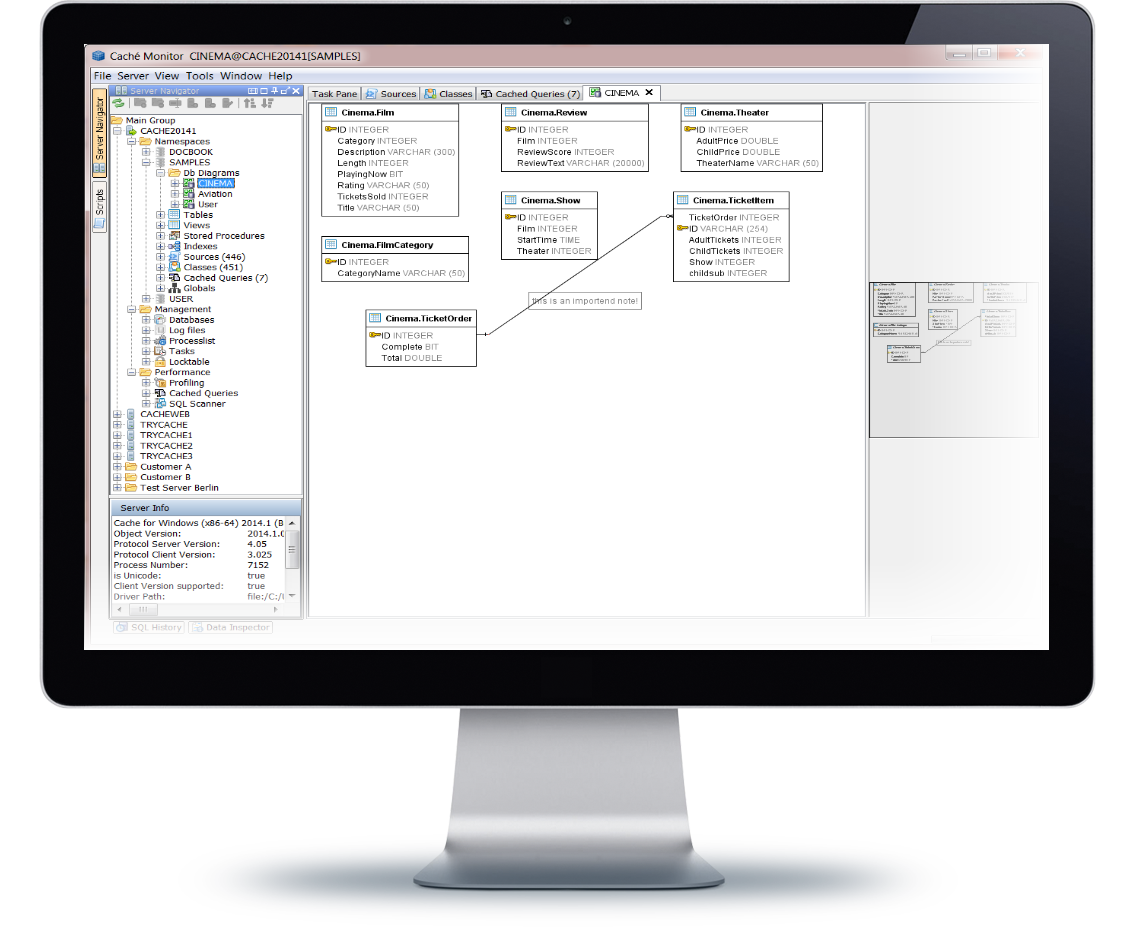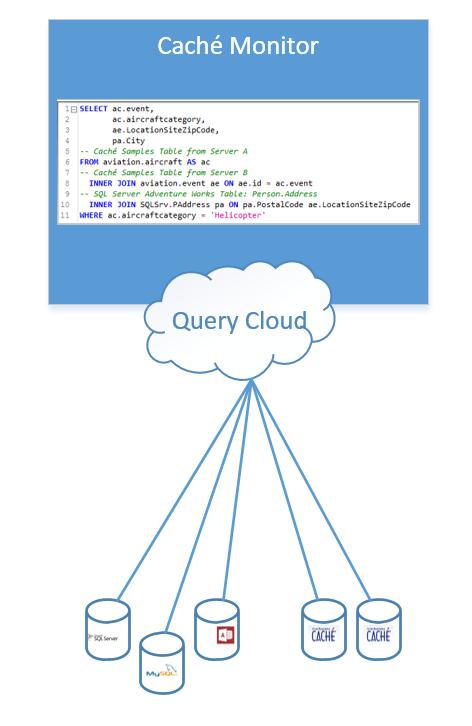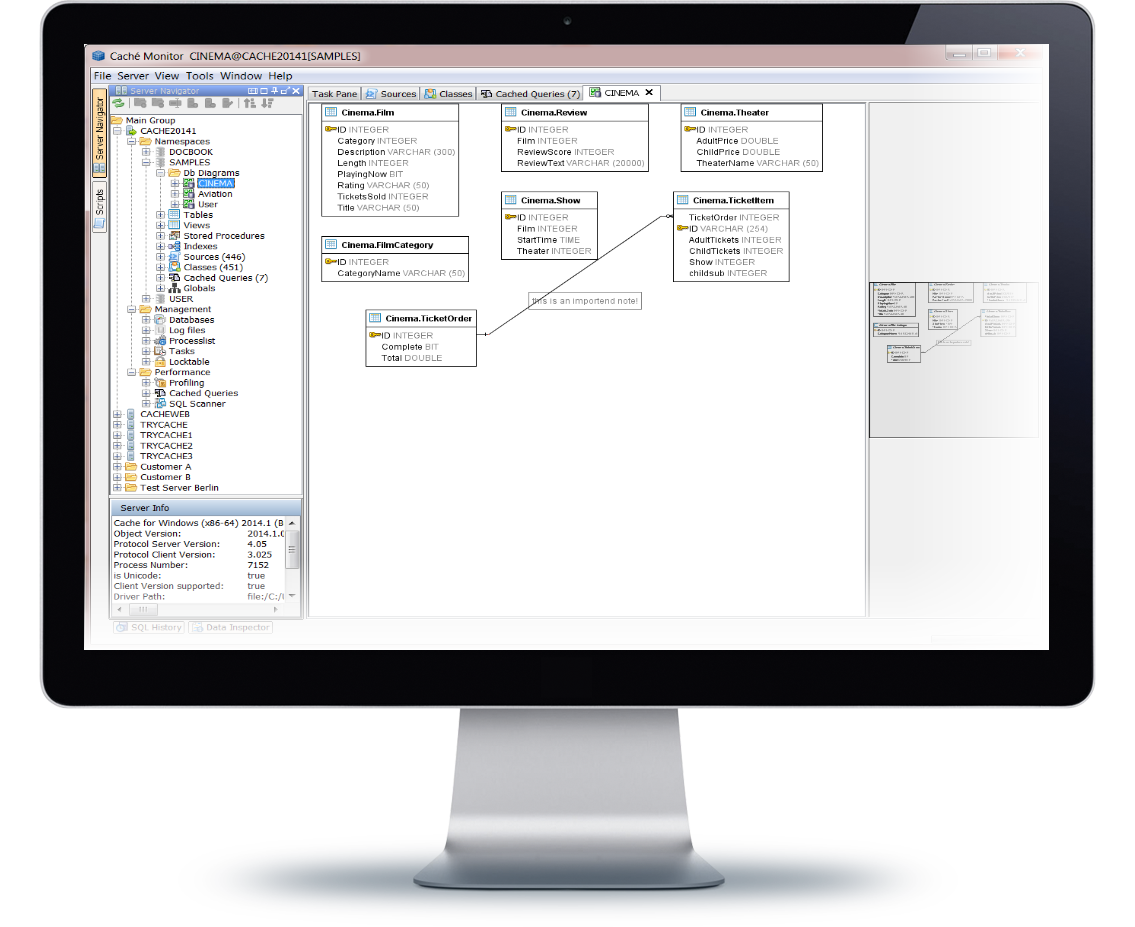
Caché Monitor  Awaiting Review
Awaiting Review


 0
0 1
1
What's new in this version
ENH : Driver added for InterSystems IRIS 2020.1 (JDBC Version: 2020.1.0.215)
– ENH : QueryCloud supports InterSystems IRIS
– ENH : QueryCloud show source code of views
– ENH : TableViewer : JDBC connections show source code of views (e.g. SQL Server)
– ENH : Server Navigator: JDBC connections show source code of views (e.g. SQL Server)
Caché Monitor is a powerful and easy to use database tool. Caché developers, administrators and data analysts who are familiar with InterSystems technologies should right from the start feel at home through the use of InterSystems specific terms. The interface concept is inspired by the Microsoft SQL Server Management Studio, so users with a Microsoft SQL Server background are also easy to find their way around. Many Intersystems Caché and IRIS driver are included in different versions. Just connect!
The Server Navigator
The Server Navigator is the central tool in Caché Monitor and allows to browse connections to InterSystems Caché and to many other databases as well. Organize all this connections into groups and sub groups in any way you like to fit your business needs.
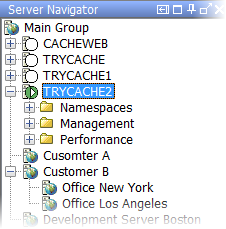
From the Server Navigator you can easily navigate to all database objects and structures such as tables, views, classes, indexes, constraints, stored procedures, globals and many more. The Server Navigator simplifies the process of managing multiple InterSystems Caché Servers and connections to other systems.
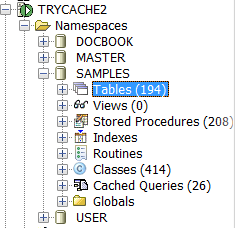
Namespaces
For each Caché Namespace you can navigate to database objects like:
- Tables
- Views
- Stored Procedures
- Indexes
- Routines
- Classes
- Cached Queries
- Globals
On each object type many functions are available, like data editing, quick data filtering, export\import large results direct to\from file
Namespaces are marked as local, remote or not available with own symbols. A namespace is a collection of data and programs in a virtual work space. In a namespace, you can define the globals that various groups or people need.
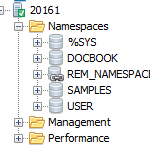
Management
- Databases
- Log File Viewer
- Processlist Viewer
- Locktable Viewer
- Tasks
Performance
- SQL Profiling
- Cached Queries on Caché Server
- SQL Scanner (SQL Tuning)
It is also very easy to import local connection details from Caché Server Manager’s connection list. All Namespaces are listed for easy navigation. No need to know the name of the Namespace, no need to configure a multitude of JDBC connections.
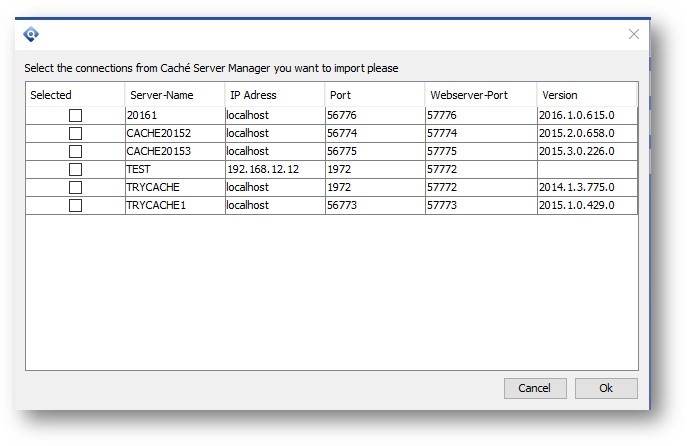
Caché Monitor include native Intersystems IRIS support. Features like GlobalViewer (known from the build in Caché support) and many more works now with IRIS.
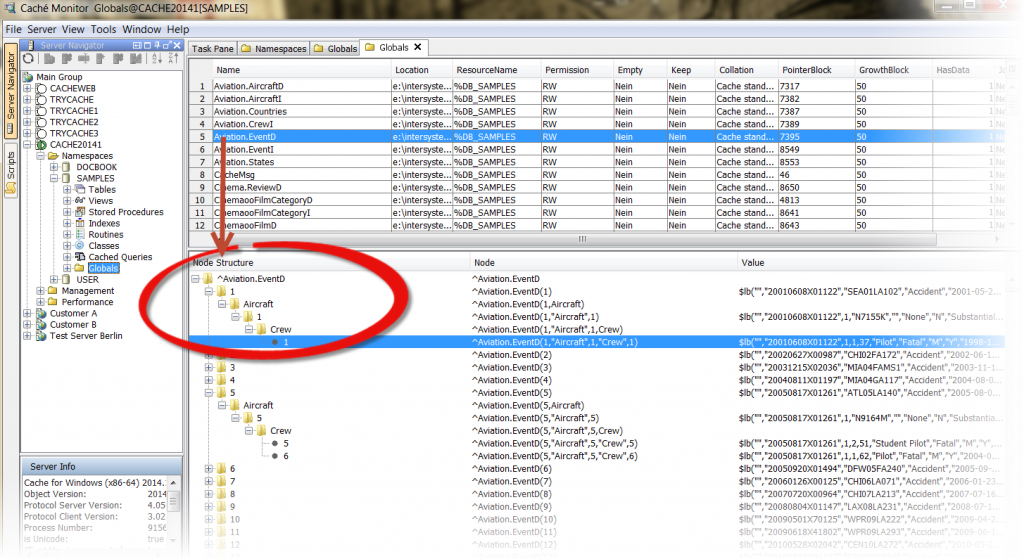
The query editor
The build-in SQL query tool is a editor with many powerful editing features for editing and writing complex SQL queries: see table columns, primary and foreign keys while typing. Write complex scripts with variables and perform the same statements again and again without changing. The query editor is the main workplace within Caché Monitor to edit and execute SQL scripts. Use as many connections as you need at the same time to do your job as fast as you can. Open multiple editors to different databases and/or namespaces. Caché Monitor can work with multiple open editors, execute the scripts and process the results at the same time. Detail cell content of a query result can be viewed in the Data Inspector as text, XML, HTML, binary, image just by double click on any table cell.
- Support for multiple SQL editors
- Execute Script with multiple SQL statements
- Execute single SQL statement at cursor position
- Execute selected SQL statement(s)
- View result sets as grid or text
- Parameterized SQL queries
- Code Completion (intellisense)
- Caché and IRIS Syntax colored keywords
- Export grid data as CSV, HTML, XLS, XLSX, XML, SQL, TEXT, JSON
- Limit data by max rows\max chars
- SQL formatter
- Support for procedures producing multiple result sets
- Export directly to file with very low memory usage
- Code folding
SQL history
The SQL history contains information about all SQL Statements that are executed from the current Caché Monitor installation. You can recall any history entry for new execution.
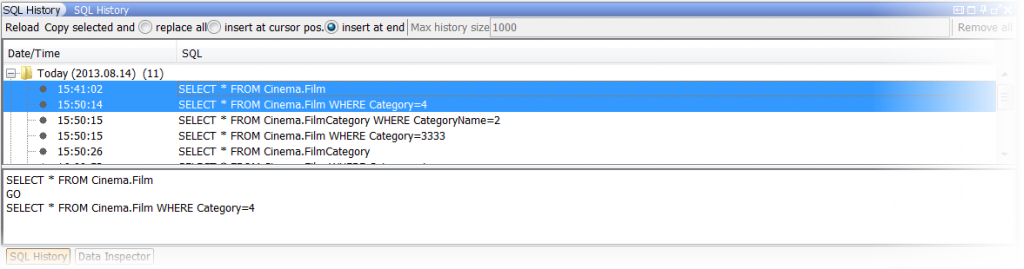
The Script Manager
The Script Manager is an integrated File System Browser and helps to keep track of large script libraries with an ultra fast file preview.
Cross database queries
The Query Cloud is like a local virtual database. Within this virtual database you can query and use data from different places, combine with e.g. SQL like joins as if they are in the same Caché Namespace or the same database. You don’t need to move any data into the same place to make some queries.
With the feature called Query Cloud you can write SQL Statements across multiple Caché and IRIS Servers, Namespace and combine (SQL JOIN!) this data with other datasources like Microsoft SQL Server; Microsoft Access or simple CSV files. All this with zero installation on server side!

Database diagrams
Database diagrams graphically show the structure of the database. To visualize a database, you can create one or more diagrams illustrating some or all of the tables, columns, keys, and relationships in it. For any database, you can create as many database diagrams as you like; each database table can appear on any number of diagrams. The database diagram is stored in the associated database, so it is available for other users as well.
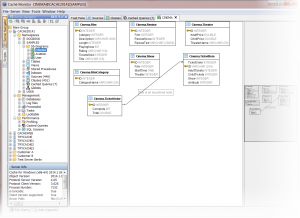
Active cache.cpf file
Caché Monitor shows the active cache.cpf file via tools menu for the selected Server.
Working with a CSV Connection
With a “CSV Text connection” you can list, view and analyse your text files like SQL tables. Via Menu “File” -> “Create CSV Text connection” you can create this connection type in Server Manager and query the CSV Files like a simple tables.
- Using ZIP Files - You can pick up a ZIP file that contains multible csv text files.
- Using folder with many csv files without importing! You can just select a Folder for a CSV Connection and automatically query all *.csv files within this folder via SQL. Please see the next Screenshot for details. The CSV Connection is created for a folder called “testdata” within this folder exists a file called “population.csv”. Just write “select * from population LIMIT 100” to get the first 100 rows of this file.