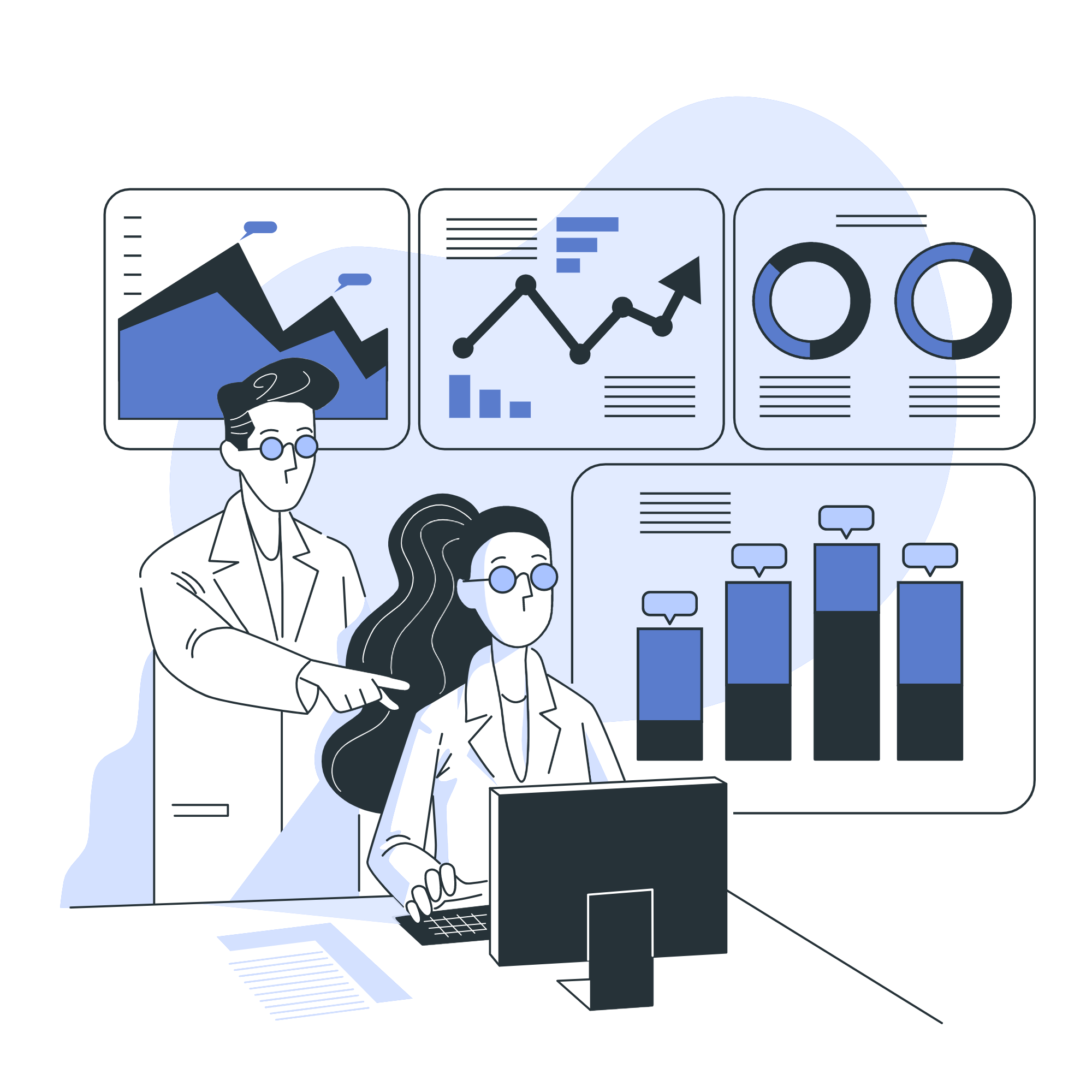
iris-analytics-package  Works
Works
 Works
Works


 1
1 4
4
What's new in this version
Automatic version update
iris-analytics-package
This project has the intention to show a basic approach using the Analytics capabilities of InterSystems IRIS
Especially for those who already using InterSystems IRIS, but without taking advantage of Analytics. The idea is to prove how simple it is.
Installation
ZPM
It’s packaged with ZPM so it could be installed as:
zpm "install iris-analytics-package"
then open http://localhost:52773/csp/irisapp/analytics.csp
Docker
The repo is dockerised so you can clone/git pull the repo into any local directory
$ git clone https://github.com/diashenrique/iris-analytics-package.git
Open the terminal in this directory and run:
$ docker-compose up -d
and open then http://localhost:52773/csp/irisapp/analytics.csp
Or, open the cloned folder in VSCode, start docker-compose and open the URL via VSCode menu:
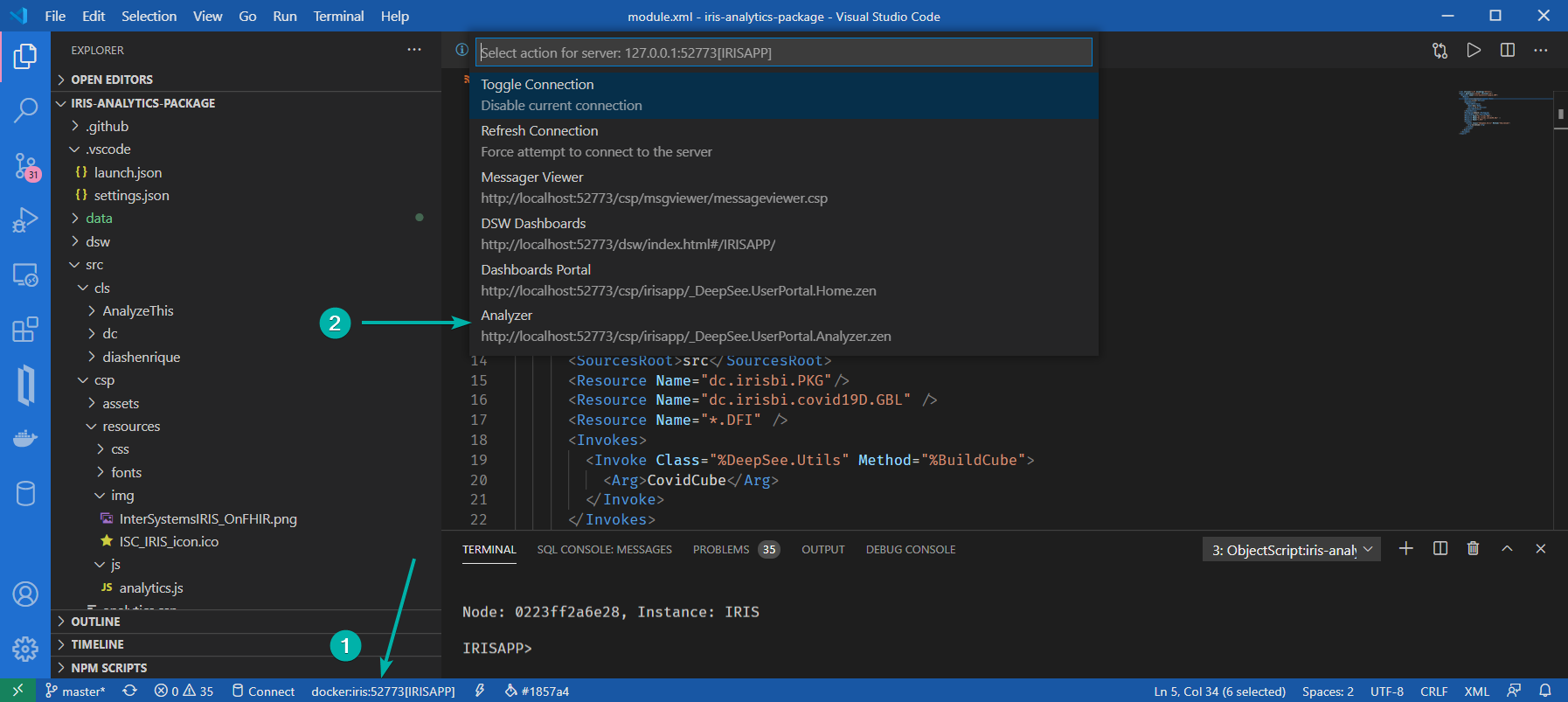
The purpose of this project
The iris-analytics-package has the intention to demonstrate how easy and simple companies can take advantage of InterSystems Analytics support in their software. Whether creating new simple solutions or even using OpenExchange to improve existing ones.
How this project was created
This project was created using other projects as a base and inspiration. Thanks to @intersystems-community @evshvarov @grongierisc @psteiwer
The projects are:
Those projects together became this humble wizard.

Import Wizard
The main csp page looks simples, and the process involved is straightforward.
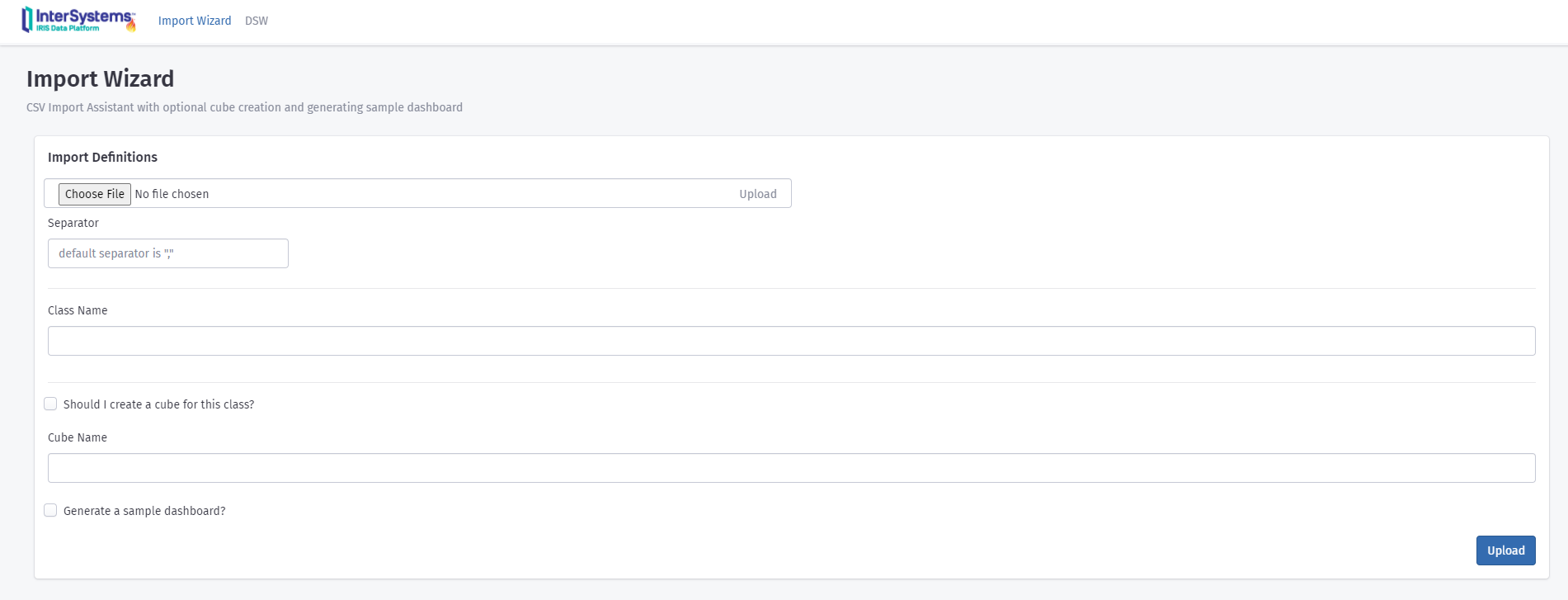
There a few fields to use the Wizard properly:
- Choose your CSV file
- Separator
- Class Name
- Choose if you want to create a Cube or not
- Cube Name
- Choose if the wizard should create a dashboard sample
Visualizing the dashboard
O link DSW abre em uma nova aba o DeepSeeWeb. Prety simple, right?!
Demo
The gif below shows the whole process. After the upload button was clicked, The gif could look frozen, but it’s because we have many records there. The selected CSV file has more than 15Mb, and import 134.100 registers!
BTW, the dataset for this demo came from The Humanitarian Data Exchange - Find, share and use humanitarian data all in one place
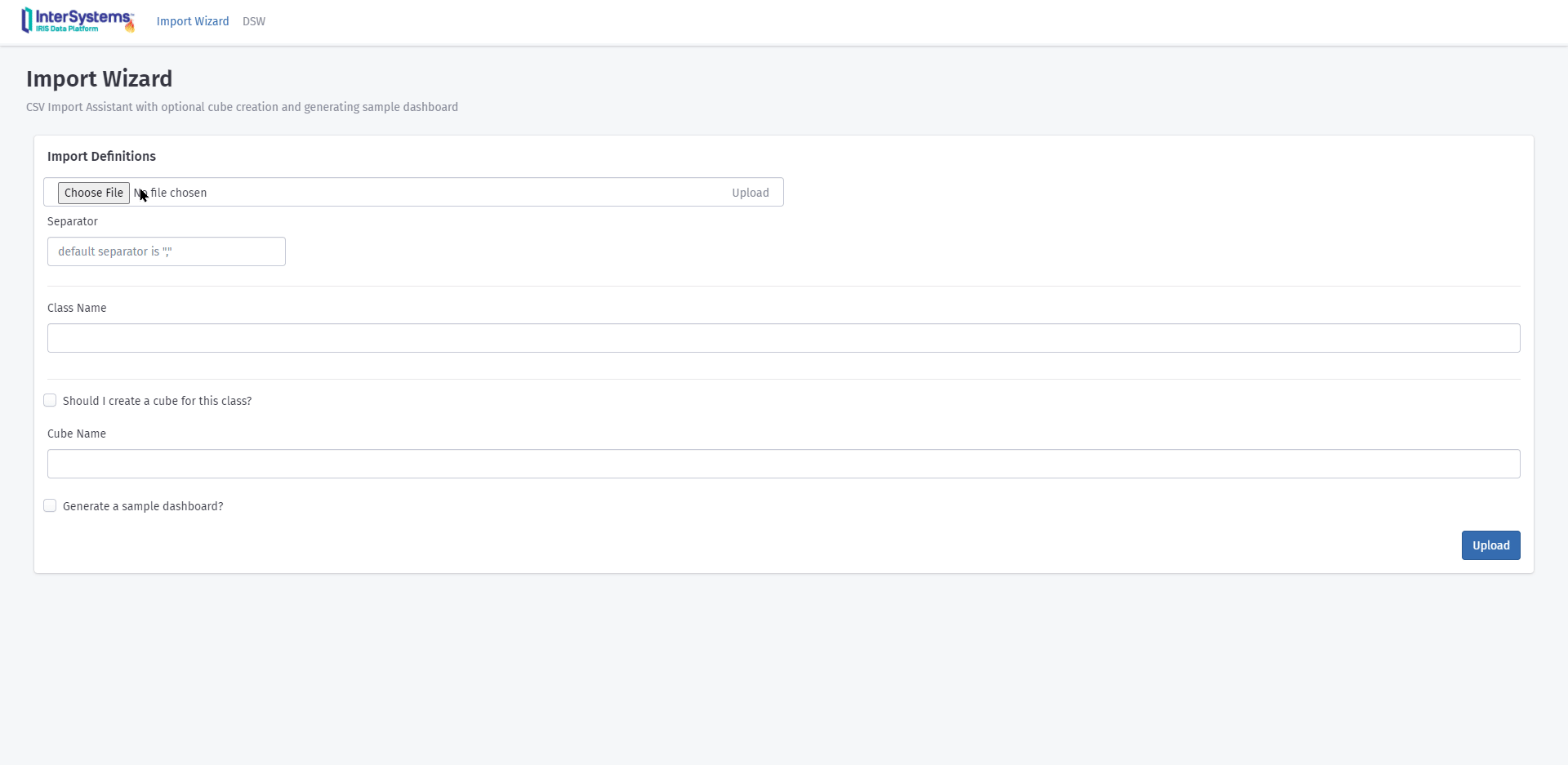
You can try to use the same dataset; the CSV file is inside the folder iris-analytics-package/data
InterSystems Reports
How to set up InterSystems Reports Designer with InterSystems IRIS
I created two simple examples using the InterSystems IRIS + InterSystems reports and will try to share how easy it is to set up these two applications together!
In the next few paragraphs, I describe a step-by-step guide to this process’s ease and simplicity.
After installing the Logi Report Designer, open and choose the InterSystems IRIS icon.
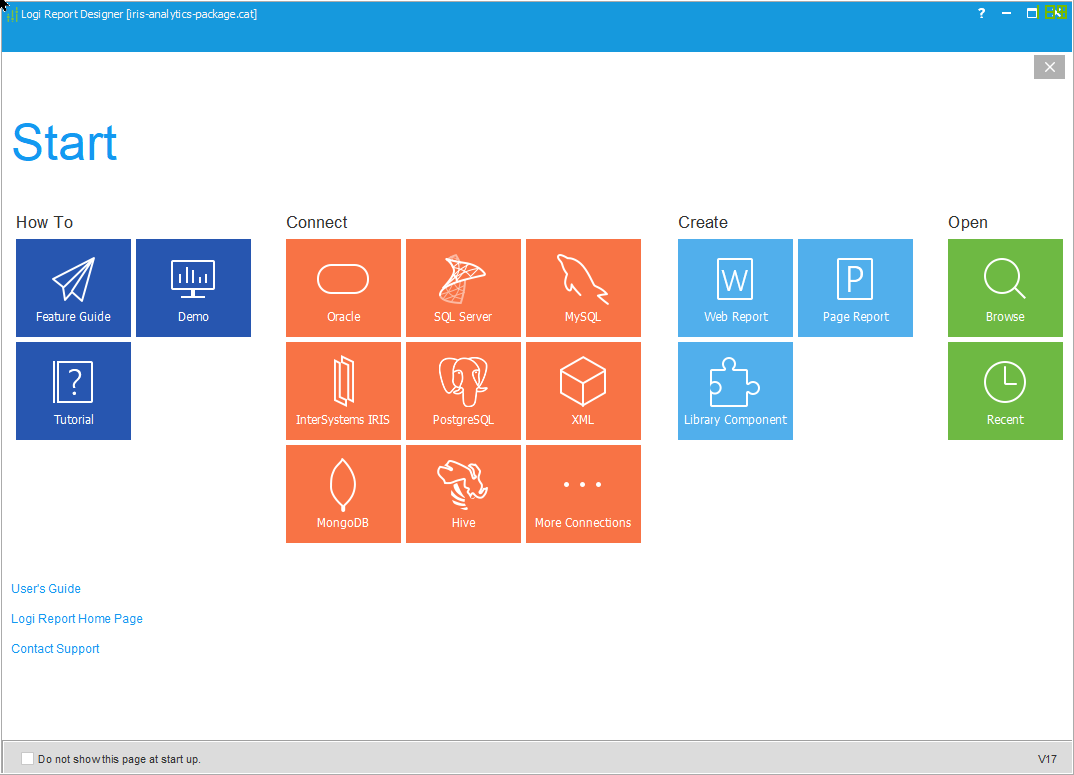
For the second step, you have the option of choosing an existing Catalog or creating a new one.
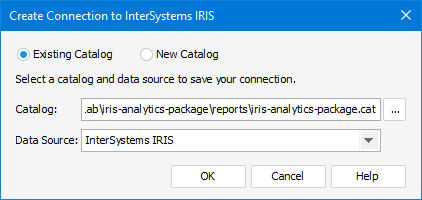
We will create a new catalog, saving it in your chosen folder, then we will create a new DataSource.
Fill in the fields with the server’s IP or DNS name, port, namespace, user, and password.
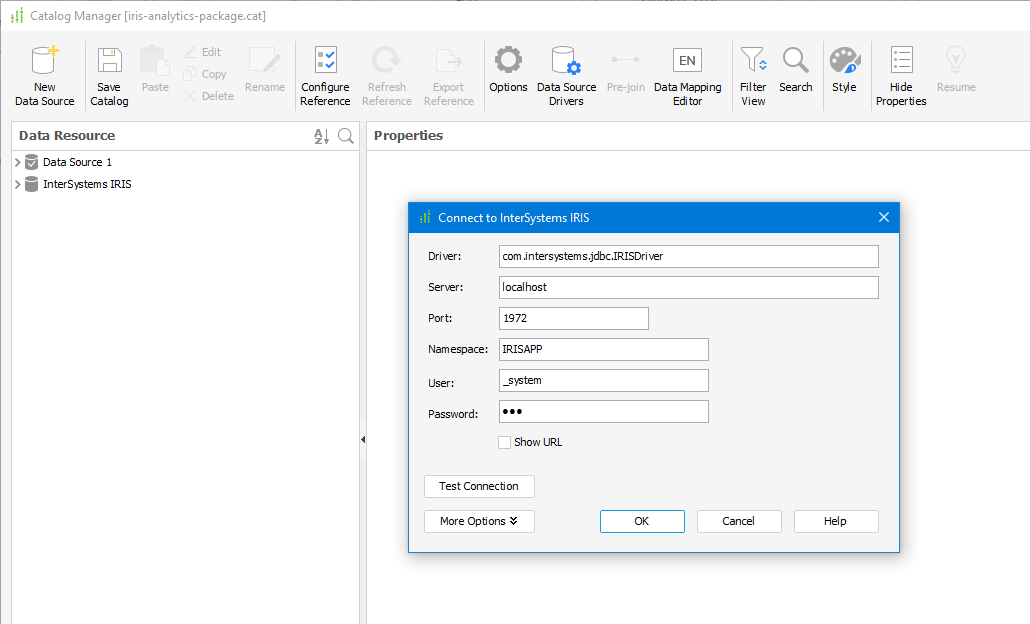
You can then add tables, views, and queries to your data source.
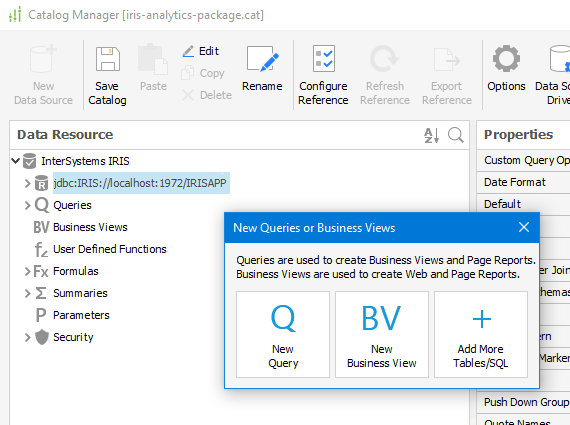
With your connection information, your tables, views, and/or queries configured, let’s move on.
Clicking on the icon New, choose New Report.
For our report, I chose the Table (Group Left) as the image below:
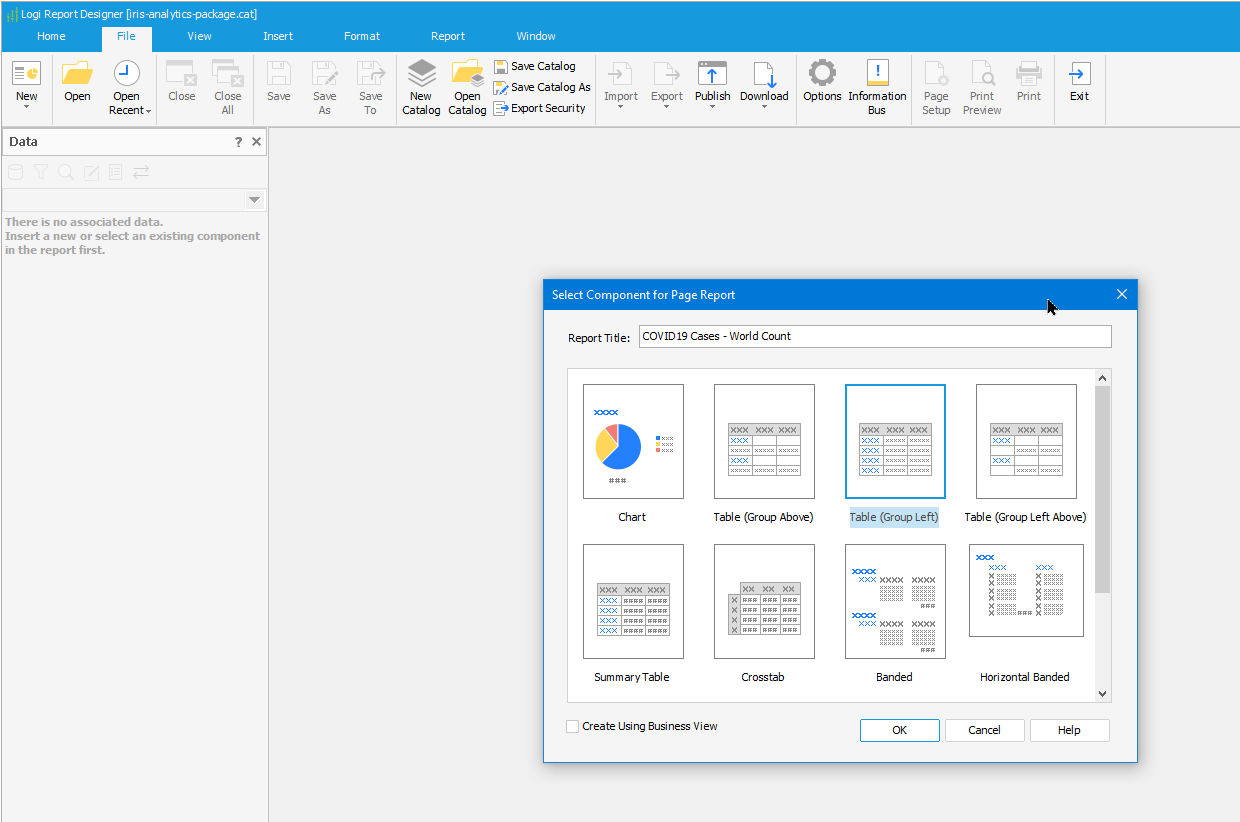
The Table Wizard will guide us by choosing the data source, data display, grouping, summary, chart, filters, and style.
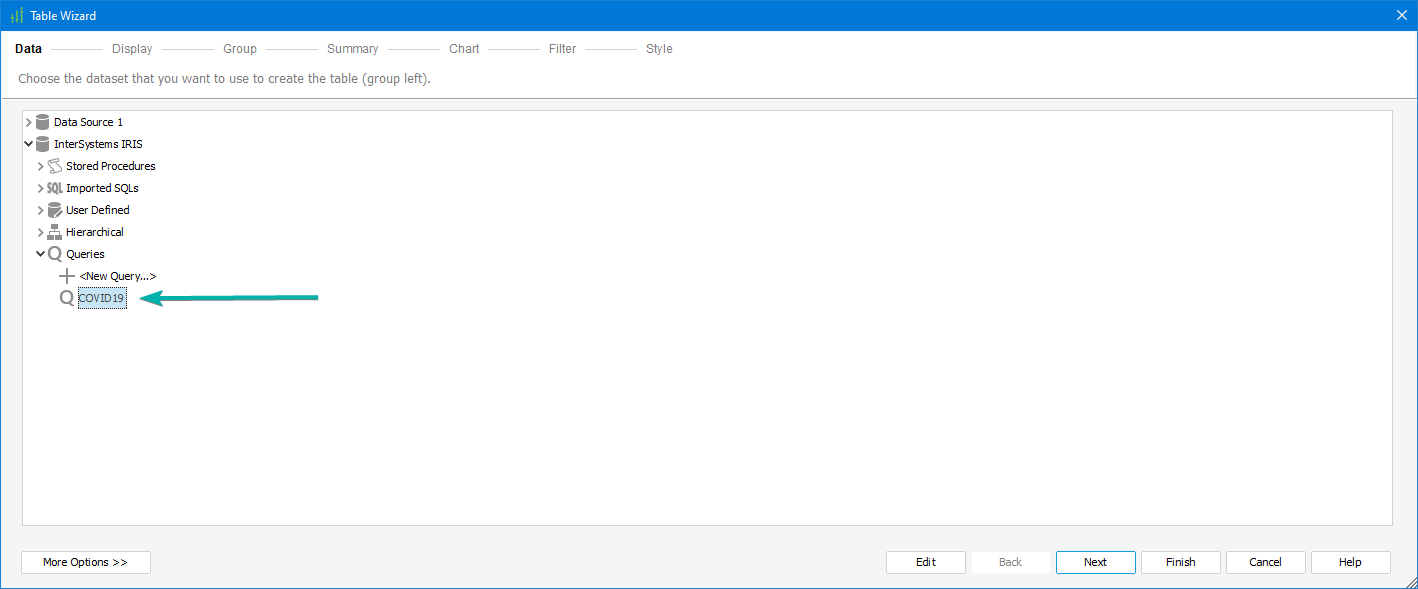
I’m using the covid table that Evgeny Shvarov created for the iris-analytics-template to my data source on this report sample. The chosen fields are Confirmed and Deaths.
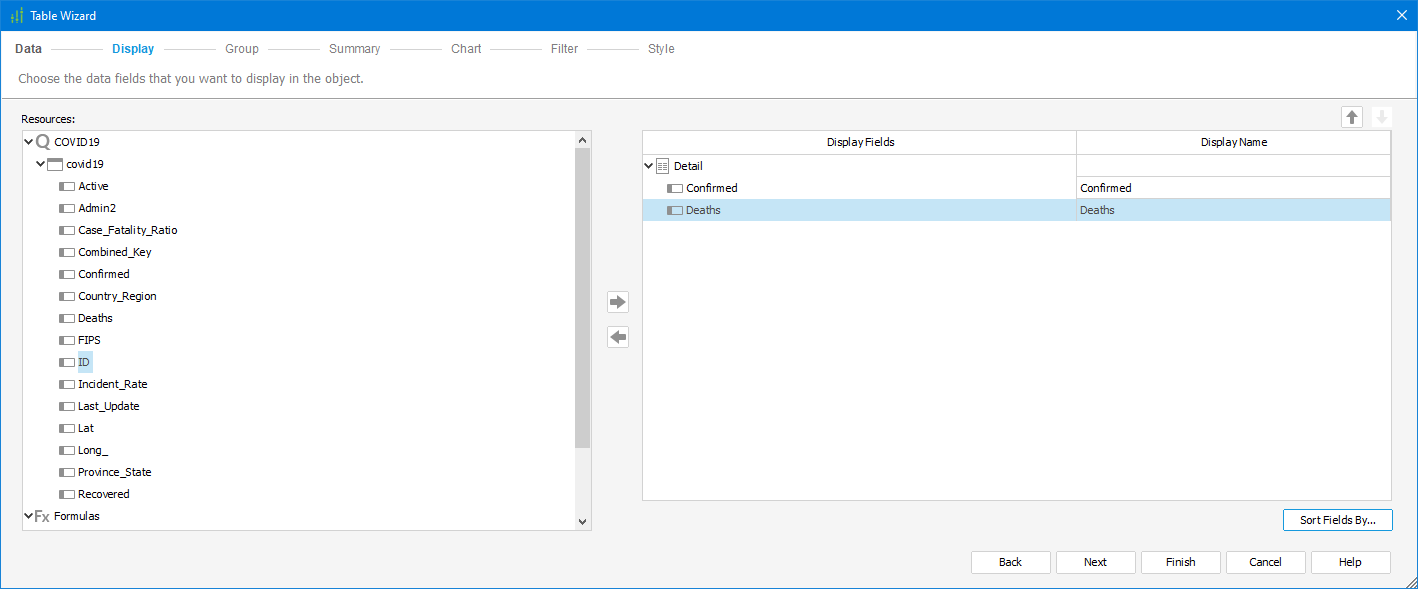
The group for this report will be Contry_Region.
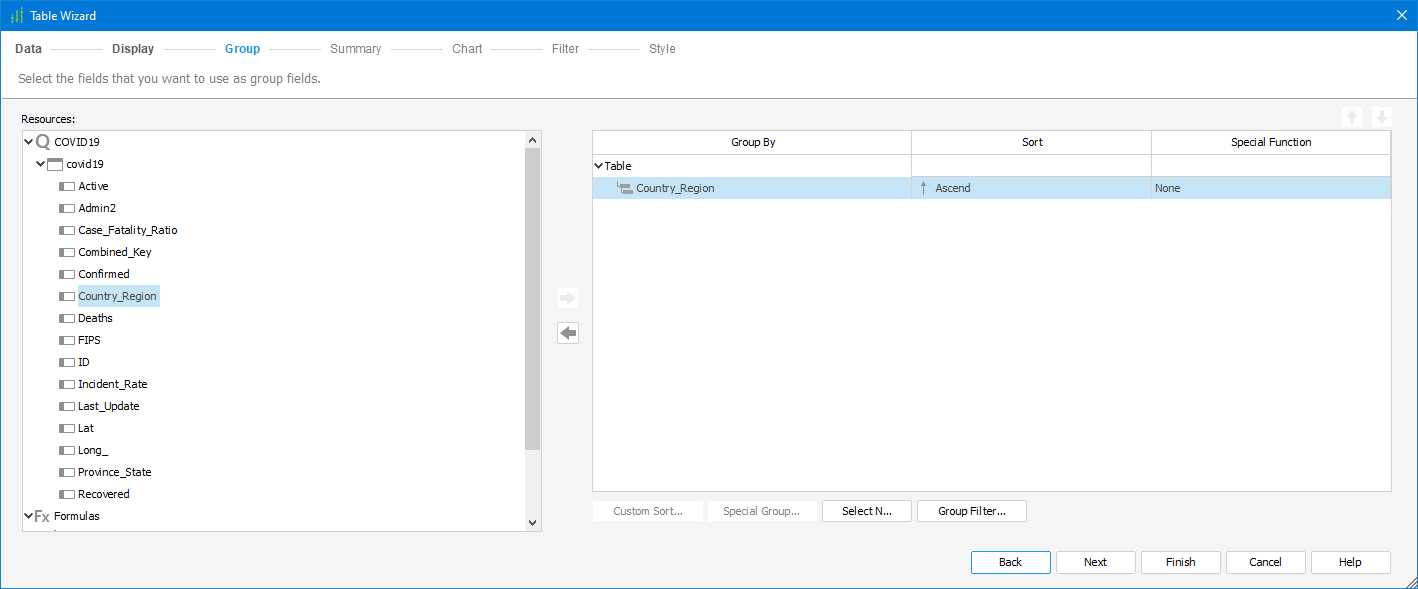
The Summary for Country_Region group will be Confirmed with the Aggregate Function (SUM), the breaking field will be Country_Region in the Footer position.
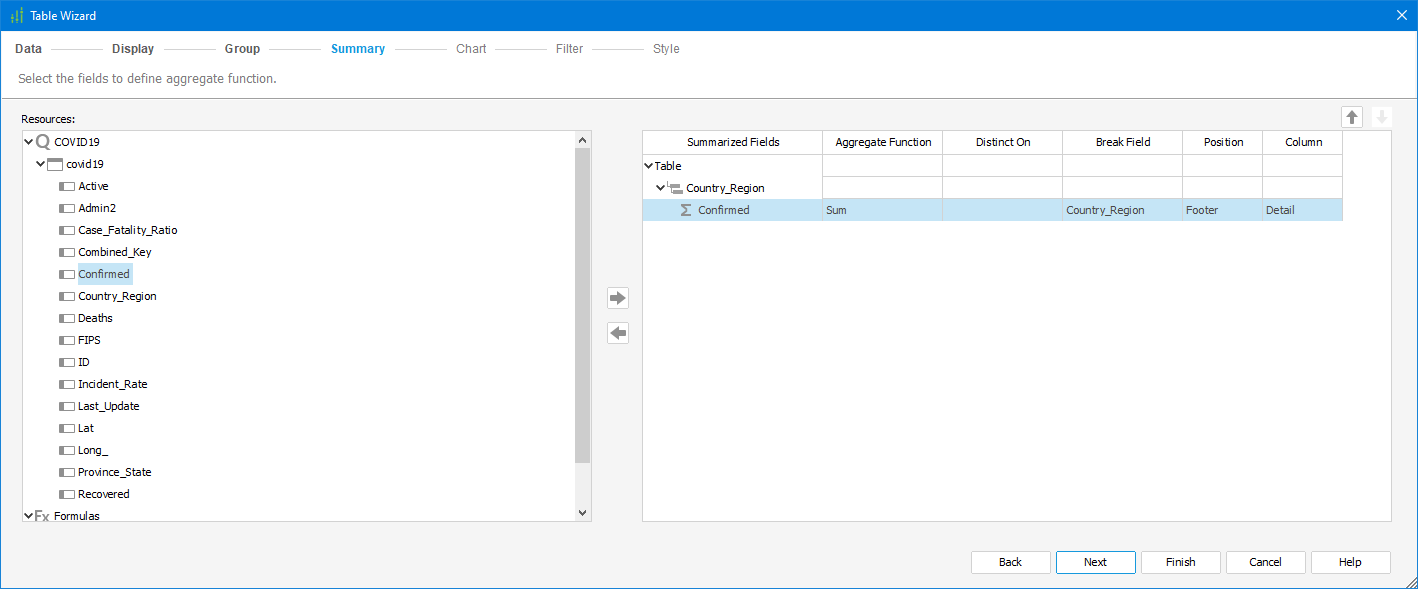
Inside the chart step, I chose the Bar Chart with Country_Region as my Category and showed values for the Confirmed field.

I’m applying one of the pre-existents styles, and the chosen one was “Classic.”
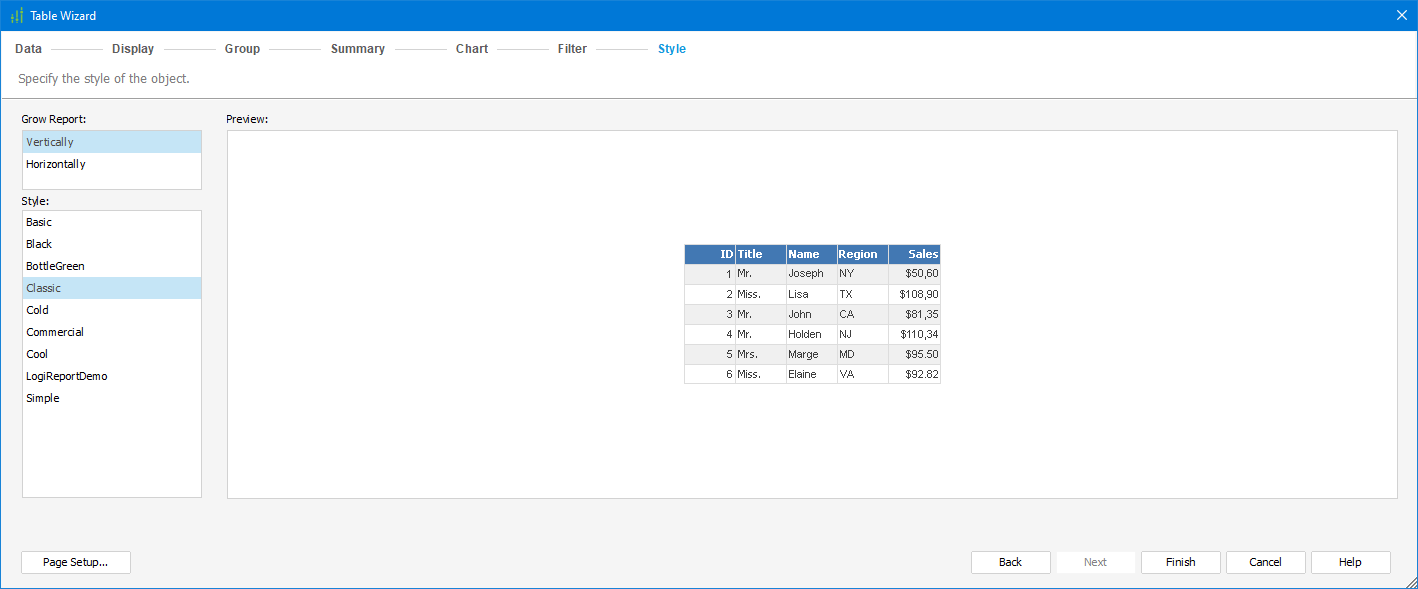
The image below shows how the report shows itself after the wizard finish.
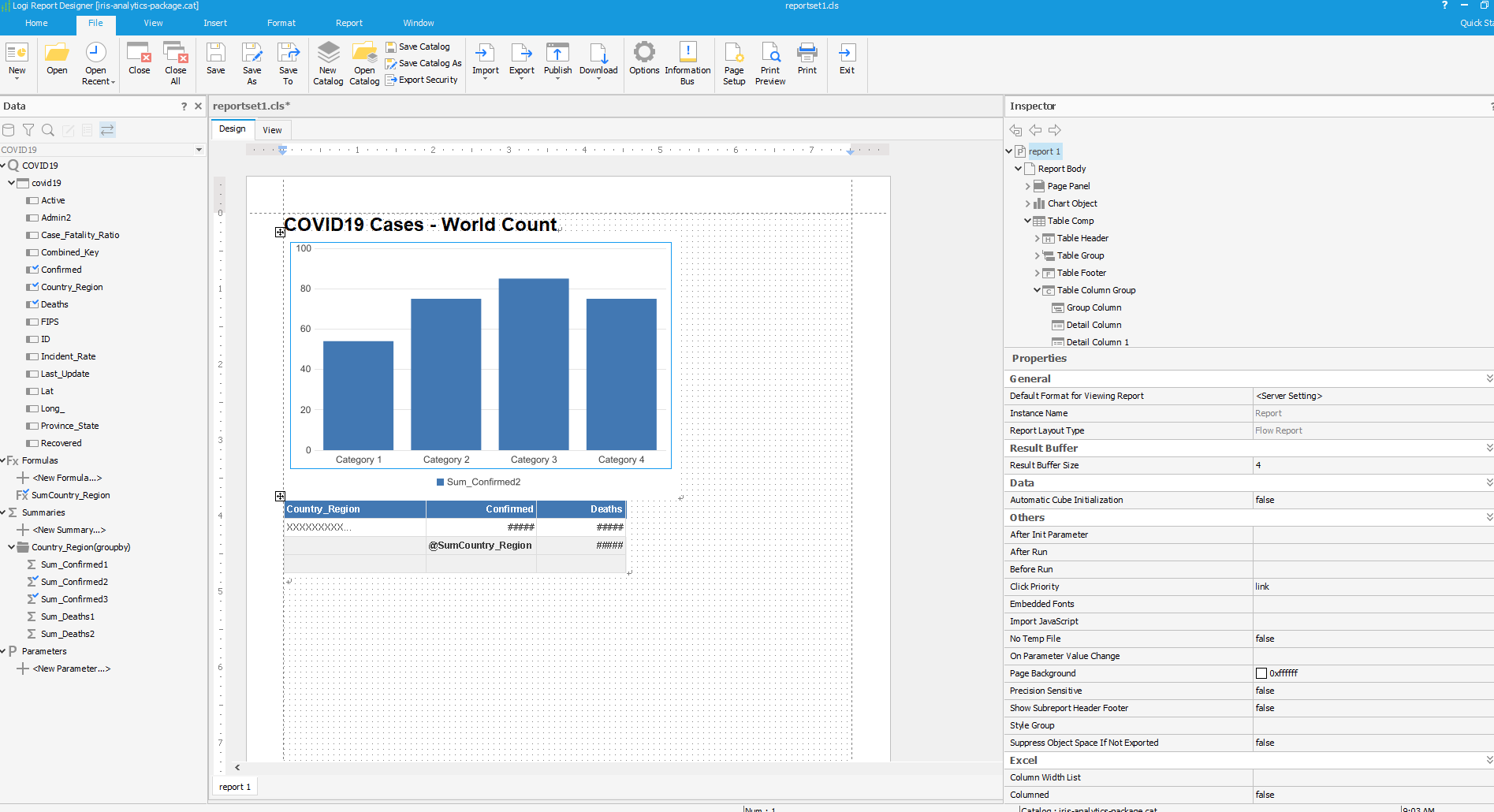
The file covid19_cases_-_WorldCount-Sample.pdf (inside the reports folder) it’s a “print sample” of the report.
If you want another simple sample, my repo has the file refugees_CitiesImpacted_ReportSample.pdf
Showing the report for the dataset for the Refugee Admission to the US Ending FY 2018, the dataset is available on Refugee Admission to the US Ending FY 2018 - dataset by associatedpress | data.world
 zpm install iris-analytics-package
zpm install iris-analytics-package  download archive
download archive 
