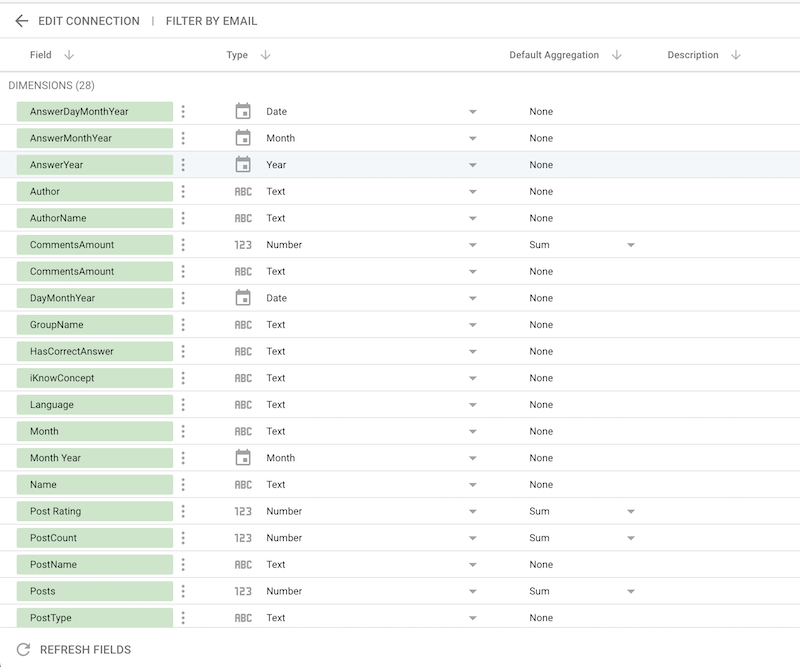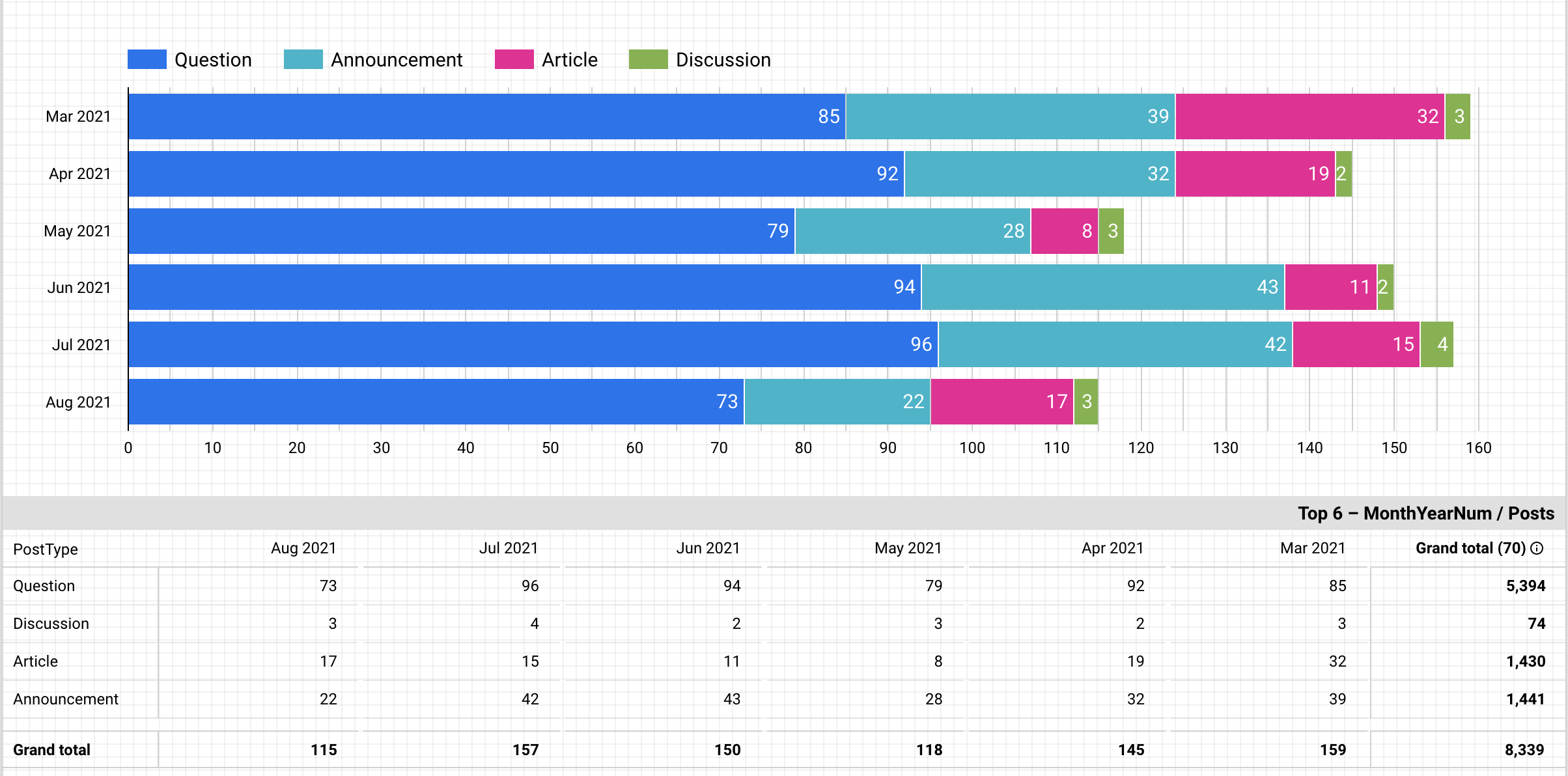
iris-analytics-datastudio  Awaiting Review
Awaiting Review


 3
3 2
2
What's new in this version
Initial Release
InterSystems IRIS Analytics connector for Google Data Studio
Features
- Visuzalization with Google Data Studio
- Works with InterSystems IRIS Analytics (DeepSee)
- Utilizes
/api/deepseeembeded in IRIS - Generates MDX queries and execute them on the target server
Demo Report
Installation and development
Requirements
- Access to Google Apps Script
- cli tool for Google Apps Script, installed globally with npm
npm i @google/clasp -g
Authorize clasp to get access to your account on Google Apps Script, with command
clasp login
To confirm successful authorization, may you this command
clasp login --status
Clone this repo
git clone https://github.com/caretdev/iris-analytics-datastudio.git
cd iris-analytics-datastudio
Deploy the application with one make command, this will create a new project on Google Apps Script, push files there, and deploy it
make
Any subsequent make will skip creation Google Apps Script if file .clasp.json exists. And will skip to create a new deployment if file .deploymentId exists. For existing deployment it will create a new version with the deployment id stored in file .deploymentId. So, after any changes in javascript files, needs to call make to deploy those changes.
Usage
Open Google Data Studio. Create a new Data Source, select “Build your own” connector.
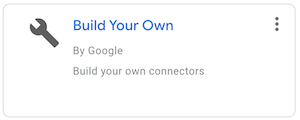
Enter Deployment ID stored in file .deploymentId, and press Validate, it should show the tile with a new connector below
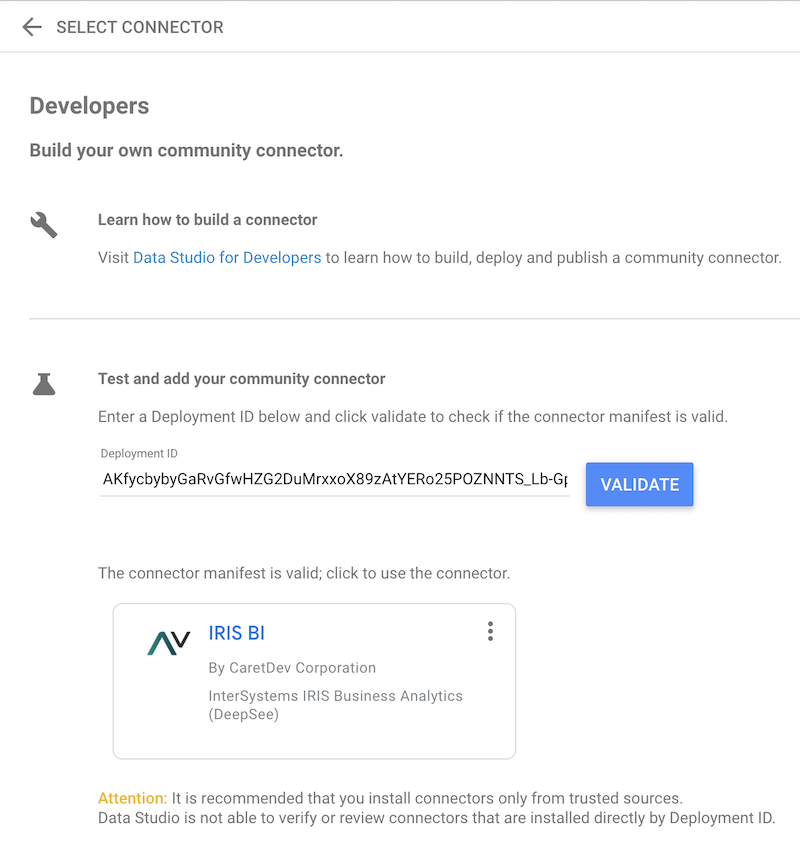
Authorize connector, by button Authorize. Then it will be possible to enter URL to /api/deepsee of desired server available online, and credentials. URL should be in form https://myiris.example.com/api/deepsee/v1/MYNAMESPACE/, with /api/deepsee and target Namespace. Username and password for user with permissions to execute queryes there
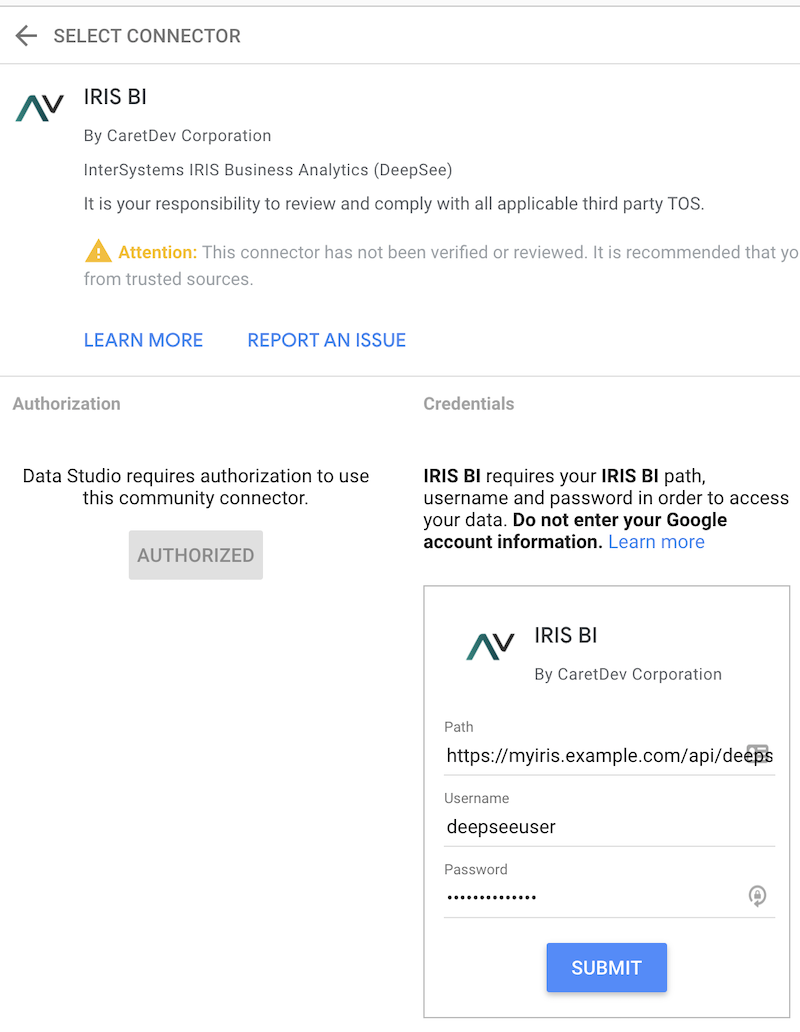
After veerification, it will allow to select a Cube, then press Connect
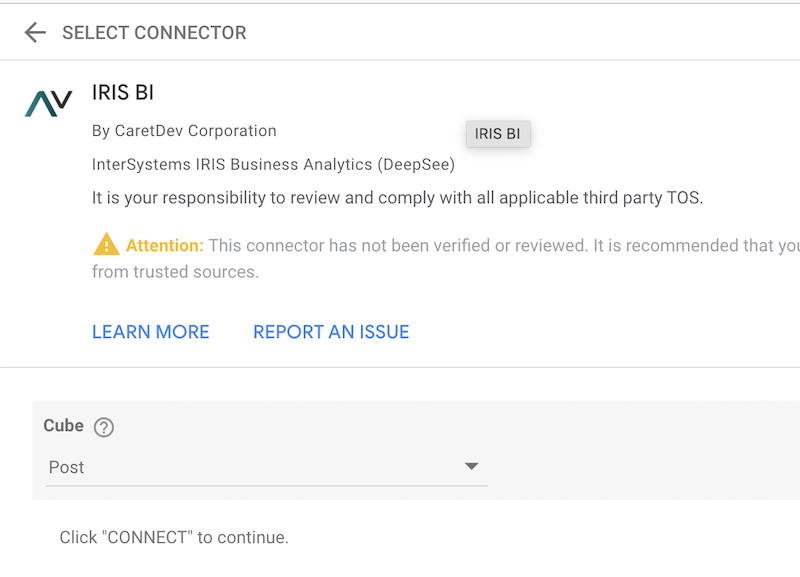
On the next screen it should show all the dimensions and metrics available for the selected cube