
Export Studio Snippets to VS Code  Works
Works
 Works
Works


 1
1 2
2
What's new in this version
Initial Release
ISC-Tools
InterSystems Tools and Utilities
Table of Contents
Export Studio Custom Snippets to Visual Studio Code
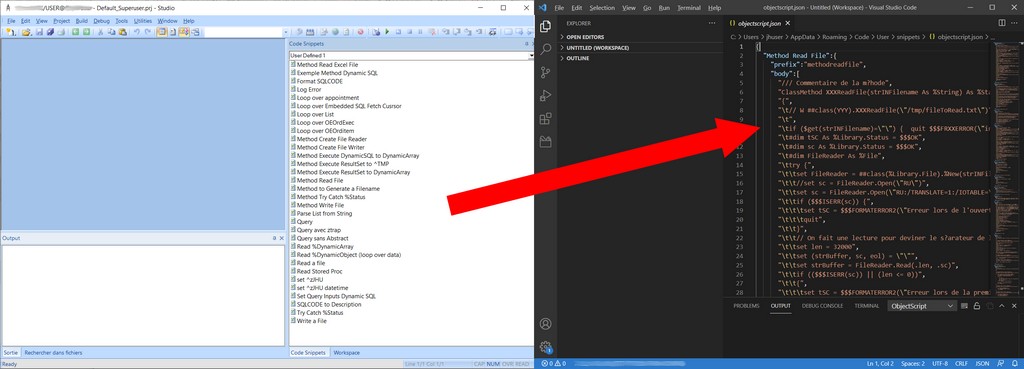
Goal of this code
The objective is to export User Defined Snippet Code from Studio to a JSON Format file that can be imported to VS Code User Defined Snippets.
The Code Snippets from Studio are exported as is, spaces indentation are exported as space, tabulation indentation are exported as tabulation.
Carriage Return are also exported. Make sure your Code Snippets are correct in Studio so that the JSON file will be correct too.
How-To run this code
Prerequisites
-
Studio 2020
-
Visual Studio Code
Install the Cache Object Script class
Either create a new class called Tools.CodeSnippets, copy and pass the content of the GitHub file Tools.CodeSnippets.cls and compile.
or import XML Tools.CodeSnippets.xml from GitHub source.

Check Studio Snippet Code filename
Open Studio
Go to Tools >> Options >> Environment >> Code Snippets
Check the User Defined Snippet Code path and file name (Click on Edit from the Code Snippet files you want to export)

Check VSCode Snippet Code filename
Open Visual Studio Code
Go to File >> Preferences >> User Snippets

Select the snippets languages, i.e. objectscript (ObjectScript) language

Check the path and file name of the JSON files that should contains the Snippets.

Run the command
The command line is :
do ##class(Tools.CodeSnippets).ConvertCodeSnippet(strINStudioFile, strINVSCodeJSONFile, strINLanguages)
the input parameters are not mandatory and can be empty:
- strINStudioFile : path and file name of Studio’s Code Snippets text file, if empty, it will prompt a question which answer is mandatory
- strINVSCodeJSONFile : path and file name of VS Code’s JSON file to write, if empty, it will prompt a question to generate random file name on default temporary path or fill the output
- strINLanguages : if empty all Snippets are exported, if the input parameters contains a list of ids separated by comma it will export only the snippets of those languages
Languages are:
- 1 : IRIS Object Script
- 2 : SQL
- 3 : Class Definition Language
- 4 : IRIS Basic
- 5 : HTML
- 6 : Unknown
- 7 : User-Defined
- 9 : XML
- 11 : Javascript
- 12 : IRISMVBasic
- 13 : Java
- 14 : TSQL
- 15 : CSS
- 255 : SQL Triggers
Open a IRIS Terminal (or user Studio Output), and execute the command line.
Example to use with a prompt asking for the files paths and names call and export all snippets:
do ##class(Tools.CodeSnippets).ConvertCodeSnippet()

To use with the files path and names input as parameters call :
do ##class(Tools.CodeSnippets).ConvertCodeSnippet("C:\Users\jhuser\Documents\InterSystems\CodeSnippets.txt","C:\Users\jhuser\AppData\Roaming\Code\User\snippets\objectscript.json")

To use with the files path and names input as parameters call :
do ##class(Tools.CodeSnippets).ConvertCodeSnippet("C:\Users\jhuser\Documents\InterSystems\CodeSnippets2.txt","C:\Users\jhuser\AppData\Roaming\Code\User\snippets\java.json", "7,14")

Use VSCode Snippets
Open Visual Studio Code and either check the content of JSON File within VS Code or try to type a snippet prefix.

How it works
Studio Code Snippets are saved in a Text File. Each Snippets are separated by an invisible character : $char(1)
Each Snippet contains : a Name separated with $char(2) from the language of the snippet separated with $char(2) with the content of the snippet’s code.
i.e. “Snippet Name” _ $char(2) _ “Snippet Language” _ $char(2) _ “Snippet Code Content” _ $char(1)

The VS Code JSON Snippet files required for each Snippet a Name and attributes : prefix, body, description (optional)
from studio only Name and Code content are available.
Description is set to the value of the Name.
Prefix is the value of the name with a conversion from alphaup to lower case.

ToDo
- add more code comments
- Add options to convert spaces into indentation (tab)
- Create a GUI to execute the command line

