
Data_APP_Security  Works
Works
 Works
Works


 3
3 1
1
What's new in this version
OAuth2 Authentication with GitHub added
Data_APP_Security
Summary
Web Application build on InterSystems IRIS for Health and Docker to demonstrate Authentication, Authorization AND Auditing basics.
By using the application New user can be created programmatically along with auditing, roles and SQL privileges, Option to Enable/Disable, Authenticate/Unauthenticate web application and OAuth2 Authentication with GitHub
Features
- Authentication, Authorization and Auditing basics
- OAuth2 Authentication with GitHub
- Create New User by code
- Add Audit Log Programatically
- Create Role and Assign SQL table priviliges by code
- Grant all privileges to user by assigning %All role by code
- Enable/Disable Web Terminal Application by code
- Authenticate/Unauthenticate Web Terminal Application by code
Community Articles
https://community.intersystems.com/post/programmatically-create-users-grant-privileges-enabledisable-and-authenticateunauthenticate-web
For OAuth2 GitHub authentication
https://community.intersystems.com/post/oauth2-authentication-github-account-iris-web-application
Installation with ZPM
zpm:USER>zpm "install scw-Patient"
Application Layout

Recommendation
- InterSystems online course (InterSystems Security Basics) : https://learning.intersystems.com/course/view.php?id=1774
- Read related documentations (Authentication and Authorization) : https://docs.intersystems.com/latest/csp/docbook/DocBook.UI.Page.cls?KEY=TSQS_preface
- Read related documentations (Auditing Guide) : https://docs.intersystems.com/irislatest/csp/docbook/DocBook.UI.Page.cls?KEY=AAUDIT
Repo Contents
- Dockerfile, docker-compose.yml, and Installer.cls to create container
- iris.script, contains script to execute during container initialization
- /src with source files
- /.vscode/settings.json for automatic server connections when opened in VS Code.
Requirements:
- [Docker desktop](https://github.com/mwaseem75/Data_APP_Security/blob/master/ https://www.docker.com/products/docker-desktop)
- Get the latest InterSystems IRIS for Health image for use in the Dockerfile: https://hub.docker.com/_/intersystems-iris-for-health
To Run on Windows:
git clone https://github.com/mwaseem75/Data_APP_Security.git
cd Data_APP_Security
docker-compose up -d
To Run on macOS:
git clone https://github.com/mwaseem75/Data_APP_Security.git
cd Data_APP_Security
docker-compose up -d
Log in with credentials: SuperUser | SYS
Getting Started
AUTHENTICATION
- Navigate to http://localhost:52773/csp/user/index.csp index page, First of all create New user by cliking “Create TestUser” button. Make sure to login as SUPERUSER OR _SYSTEM in order to create new User.
Newly created user can be viewed from management portal (System > Security Management > User)
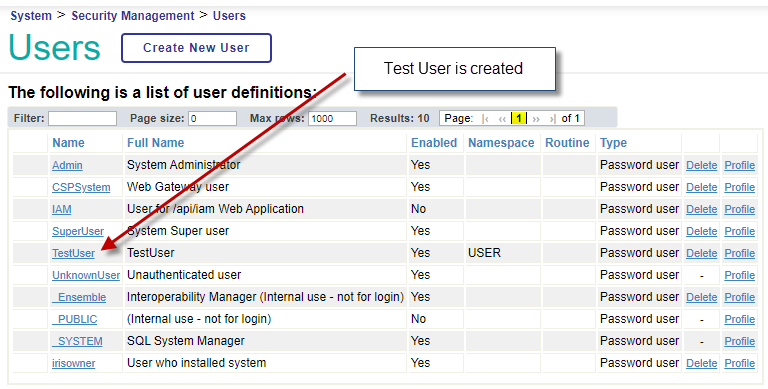
LOGIN With Github OAUTH2

- 1-Navigate to online Demo https://dappsecurity.demo.community.intersystems.com/csp/user/index.csp by using SuperUser | SYS
- 2-Select menu option “Login with Github account”
- 3-Enter your github credentials in Github login screen
- 4-For details see the article : https://community.intersystems.com/post/oauth2-authentication-github-account-iris-web-application
AUDITING
Upon creating user, record with Description “Audit Log inserted from DATA_APP_Security” is added in auditing database which can be viewed from Management portal
(Security > Security Management > View Audit Database)

AUTHORIZATION
-
Navigate to http://localhost:52773/csp/user/scw.DataForm.cls data form by using TestUser | demo
By clicking search button system will raise error:
“ERROR #5580: SQL Privilege Violation: ‘User TestUser is not privileged for the operation’”

-
Navigate to http://localhost:52773/csp/user/index.csp by using SuperUser | SYS and assign read access by clicking “Grant Read/Write Access”
Now navigate back to http://localhost:52773/csp/user/scw.DataForm.cls for data form by using TestUser | demo and data can be viewed and updated successfully

GRANTING ALL PRIVILEGES
-
Log in to management portal from docker http://localhost:52773/csp/sys/%25CSP.Portal.Home.zen using TestUser | demo
System will raise the “ERROR #940: Insufficient privilege for operation”

-
Navigate to http://localhost:52773/csp/user/index.csp index page by using SuperUser | SYS and Grant all privileges to TestUser by pressing “Grant All Privilege” button.
Now login to management portal http://localhost:52773/csp/sys/%25CSP.Portal.Home.zen by using TestUser | demo and now user has all privileges

ENABLE/DISABLE WEB APPLICATION
-
Navigate to web terminal application by clicking Web Terminal menu option

-
After providing credentials web terminal application will open

-
Let’s disable web terminal application by clicking “Disable WebTerminal Application”.
Now Navigate to web terminal application by clicking Web Terminal menu option and system will display message that application not found

Web terminal application can be enabled by clicking “Enable WebTerminal Application” button.
AUTHENTICATE/UNAUTHENTICATE WEB APPLICATION
- Now Let’s disable all the authentications for Web Terminal Application by pressing “Disable WebTerminal Authentication”.
System will not allow to enter even providing correct credentials

Web terminal application Authentication can be enabled by clicking “Enable WebTerminal Authentication” button.
Thanks
Special Thanks to:
Evgeny Shvarov for: https://openexchange.intersystems.com/package/secured-rest-api template for guidance
 zpm install scw-Patient
zpm install scw-Patient  download archive
download archive  PassedView report
PassedView report
